Macro of the Month – August 2025 – CommentCollector
Exports comments to a table
This month’s macro offers authors a different way to view and respond to your comments—providing improved functionality and faster performance than CommentCollectTabulated. Also included is information about a new test-mode feature for FRedit.
This Month’s Macro – CommentCollector
Comments placed inside comment bubbles are a common way editors explain their edits and ask authors questions, but a document full of comment bubbles can be overwhelming for authors. CommentCollector addresses this issue by exporting all comments to a separate document, allowing authors to review and respond to them without the clutter of tracked changes.
The macro creates a table that lists the comment number, the text associated with the comment, the comment text, the page number of the comment, and the name of the commenter. It also includes a column for the author to respond.
If you currently use CommentCollectTabulated, CommentCollector provides the same functionality but with significantly faster performance. I recommend switching.
CommentCollectTabulated generates a table of all the comments in a document with the comment number, the text associated with the comment, the commenter name, the page number, and a place for the author to respond.
How It Works
Running the macro involves three simple steps:
Open the working document
Run CommentCollector
Choose whether to include formatting when the pop-up appears (Note: Including formatting may slow the macro down with longer documents, but it is still much faster than CommentCollectTabulated.)
Tips
When inserting comments, be mindful of the text you attach them to—this text will appear in the “Scope” column to give authors context for your comment. Select enough text so the author can easily understand what your comment refers to.
Since you’ll typically run this macro once per project, consider running it from the Macro dialog box to reserve shortcuts for more frequently used macros. Or if you have a custom Ribbon tab for your macros, you can run it from there.
If you are the only commenter, you can streamline the table by deleting the “Commenter name” column: Select the column, right-click the mouse, and choose “Delete columns.” See the customization instructions for another approach.
Download the code
How to Customize It
You can customize this macro in three ways: change the names of the columns, reorder the columns, or delete columns you don’t need. These customizations require adjusting the following lines of code located near the top:
myCol(1) = "number #"
myCol(2) = "scope Scope"
myCol(3) = "comment Comment"
myCol(4) = "page Pg"
myCol(5) = "author Commenter name"
myCol(6) = "response Author response"
totCols = 6Change the Names of the Columns
To change the name of a column header:
Find the
myColline for the column you want to changeLeave the first word as is (number, scope, comment, page, author, response)—these words control how the macro works
Delete the remaining words and type your preferred wording—keep the closing quotation mark
Example: To change “Scope” to “Context,” update the myCol(2) line to:
myCol(2) = "scope Context"Reorder the Columns
To reorder the columns:
Rearrange the
myCollines in your desired order—themyCol(1)line corresponds to the leftmost column in the tableUpdate the numbers in the parentheses after
myColto maintain sequential order
Example: To move the page number (Pg) column right after the number (#) column, update these lines of code to:
myCol(1) = "number #"
myCol(2) = "page Pg"
myCol(3) = "scope Scope"
myCol(4) = "comment Comment"
myCol(5) = "author Commenter name"
myCol(6) = "response Author response"
totCols = 6Delete a Column
To remove a column from the report:
Delete the
myColline corresponding to the column you want to removeUpdate the numbers in the parentheses after
myColto maintain sequential orderUpdate the
totColsline to reflect the new total number of columns
Example: To delete the commenter name column (useful when you’re the only commenter), update the code to:
myCol(1) = "number #"
myCol(2) = "page Pg"
myCol(3) = "scope Scope"
myCol(4) = "comment Comment"
myCol(5) = "response Author response"
totCols = 5New FRedit Feature: Test mode
As experienced FRedit users know, testing your FRedit list is crucial when setting up a new list or adding new entries to an existing list to ensure you get your desired results and aren’t introducing errors.
Paul Beverley has added a test mode to FRedit that allows you to test entries individually or in groups. When testing is complete, you’ll receive two reports: one listing the entries that FRedit did not use and another detailing the untracked (silent) edits that FRedit made.
For a demonstration of the different ways to test your list and how to use the reports, watch Paul’s video tutorial: youtu.be/-3Wftp0el2I?si=lFpxMgvJJhdbjOpr
Here's a brief overview of the test mode process—refer to the video for complete details:
Download and install the updated code
Change the first line of the FRedit list to:
| FRedit testRun FRedit. A dialog box will appear with options to test the next entry, test the next group of entries, or stop the macro
Choose your testing approach and continue until you’ve tested all the entries you want to review
When you’re ready to stop testing, choose “run to the end” (option 1) to generate the reports
Review the reports, refine your FRedit list entries as needed, and repeat the testing process if necessary
When you’ve finished testing and refining your list, change the first line back to
| FRedit(delete “test”) and run FRedit as normal
New to FRedit? It is a powerful find-and-replace macro that can make dozens, even hundreds, of global edits at once. Learn how to use it by downloading the free FRedit from Square One guide.
Have a question or want to suggest a macro for a future newsletter? Reply to this email and let me know.
Happy macroing,
Jennifer
ps: Don’t forget to back up your macros.


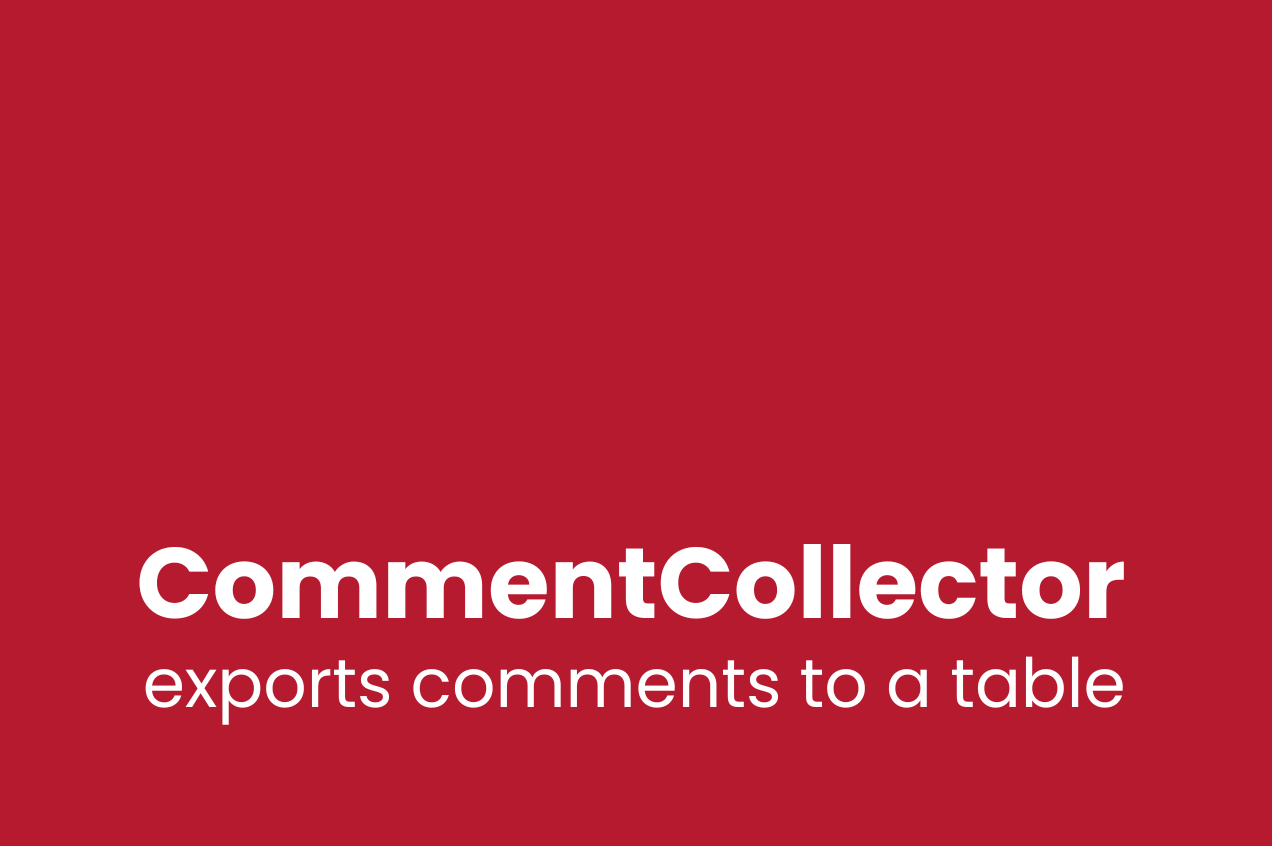
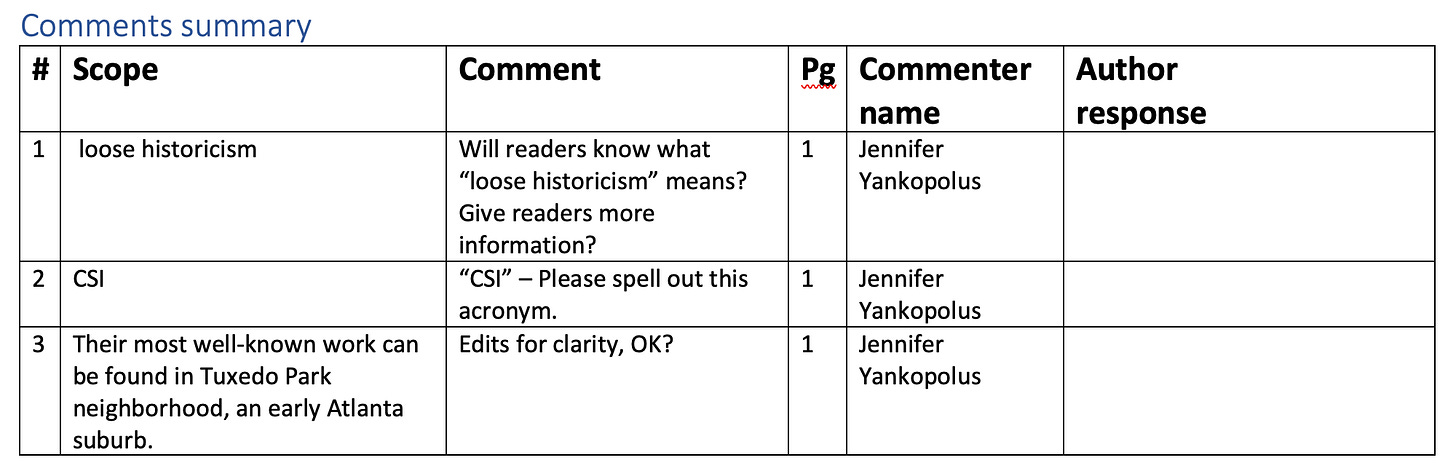
Hi Jennifer,
I copied and installed CommentCollector, but when I try to run it or even go back into the Macro Editor to look at it, I get this comment: Microsoft Visual Basic, System Error. I am on a Mac. Any suggestions?