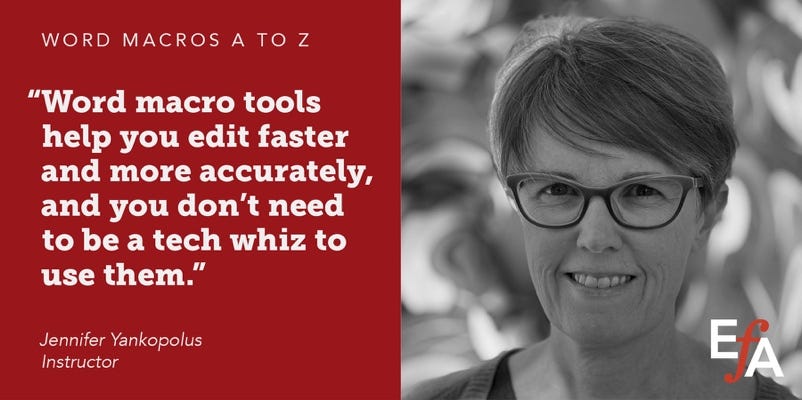This month’s macro looks up words in an online dictionary, offering you many dictionaries to choose from. It also provides information about how you can create your own macro for a specific dictionary or other search reference site. Registration for the final Word Macros A to Z course for the year just opened, and self-paced courses about how to record macros and use scripted macros just launched.
This Month’s Macro – [Dictionary]Fetch
What if you could look up a term in the dictionary with the simple stroke of a keyboard shortcut? Paul Beverley has a series of macros that will do just that.
How it works: To look up a word in an online dictionary, such as Merriam-Webster.com, place the cursor inside the word and run the macro, in this example, MerriamFetch. To look up a multiword term, select the words before running the macro. Tip: A quick, low-strain way to do that is to roughly select the words by placing the cursor inside the first word, holding down the Shift key, and clicking the mouse anywhere inside the last word. The macro is designed to know that if a word is only partially selected, you want it to select the entire word—how kind.


Download the code for the dictionary you use:
Dictionary. com: DictionaryFetch
Macquarie (for subscribers): MacquarieFetch
Merriam-Webster (free version): MerriamFetch
Merriam-Webster Collegiate (for subscribers): MerriamCollegiateFetch
Merriam-Webster Unabridged (for subscribers): MerriamUnabridgedFetch
Oxford English Dictionary (free) OEDFetch
Consult the Internet category (#11) of the Macro Menu to find additional internet-searching macros for other sites, such as thesauri, PubMed, and Google Translate. Or read on to learn how to create a macro to search your favorite site.
Create Your Own Internet-Searching Macro
Can’t find a macro for your favorite dictionary, browser, style guide, or other online reference database? Make your own. All internet-searching macros use the same code, except for the line that specifies the website URL, which makes creating your own macro easy.
Steps:
Copy the code for MerriamFetch into a blank Word document.
Change the name of the macro to the site’s name, for example, CambridgeFetch for a macro to search the Cambridge dictionary.
In the 4th line of the code, mySite = "https://www.merriam-webster.com/dictionary/", delete the text inside the quotation marks—but do NOT delete the quotation marks.
Find the correct URL by opening the dictionary and searching for the word “cat”.
Copy the URL and paste it into the code inside the quotation marks in the mySite = line. For the Cambridge dictionary, that would be:
mySite = "https://dictionary.cambridge.org/dictionary/english/cat"
Delete the word “cat” from the URL—do not delete any punctuation marks like equal signs or quotation marks. For the current example, that would be":
mySite = "https://dictionary.cambridge.org/dictionary/english/"
Install the macro, assign it a shortcut, and test it out.
If you’re having trouble creating a macro, Paul Beverley has offered to help. Send him an email at paul@archivepub.co.uk with the site’s URL.
Upcoming Macro Training – Word Macros A to Z
Join hundreds of editors who have learned to use Paul Beverley’s macros through the Word Macros A to Z course. Over six weeks you will learn how to optimize your productivity with macros through video tutorials, practical exercises, a vibrant discussion forum, and three live Q&A sessions. It’s a virtual one-room classroom designed for PC and Mac users as well as for those who are new to macros and those who want to explore more possibilities.
Here is what some past attendees have said about the course:
I really enjoyed how clear the content was—especially given that I knew nothing about Paul Beverley's macros to begin with.
I was learning valuable things each week that I could employ at work right away.
I enjoyed being able to work through the course at my own pace while still having regular access to the instructor to ask questions. I liked that the instructor was very engaged in the discussion forum. I also really liked how each module began with an outline of options based on how much time I had available that week.
Register here. Members of CIEP, IPEd, PEG, and Editors Canada are eligible for a discounted rate; check with your editing organization for details.
New Macro Training – Recording and using scripted macros
Karen Cox, a copyeditor and proofreader in the UK, has just launched two self-paced courses about macros through the CIEP: one about how to record macros and the other about preprogrammed macros. Here are the links for more information and to register:
Have a question or want to suggest a macro for a future newsletter? Reply to this email and let me know.
Happy macroing,
Jennifer
ps: Don’t forget to back up your macros.