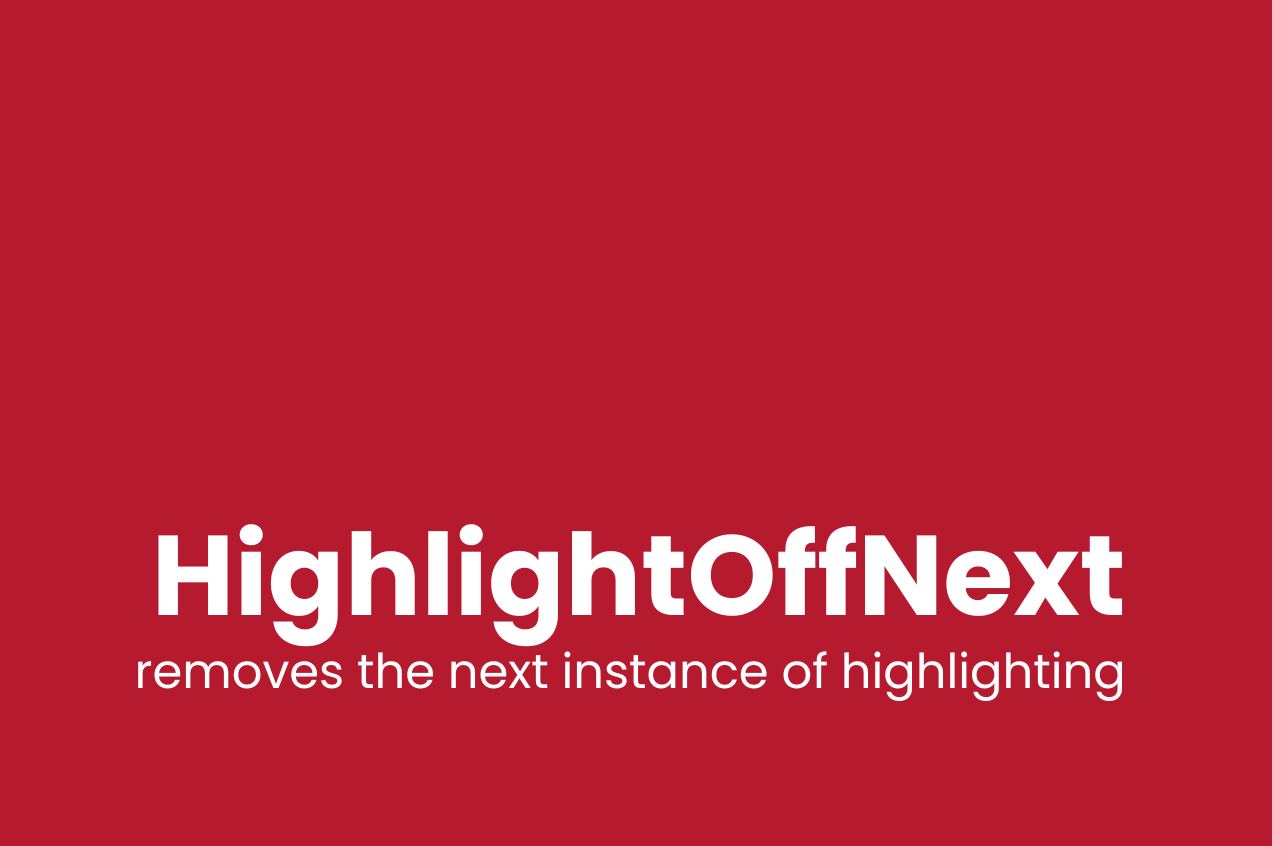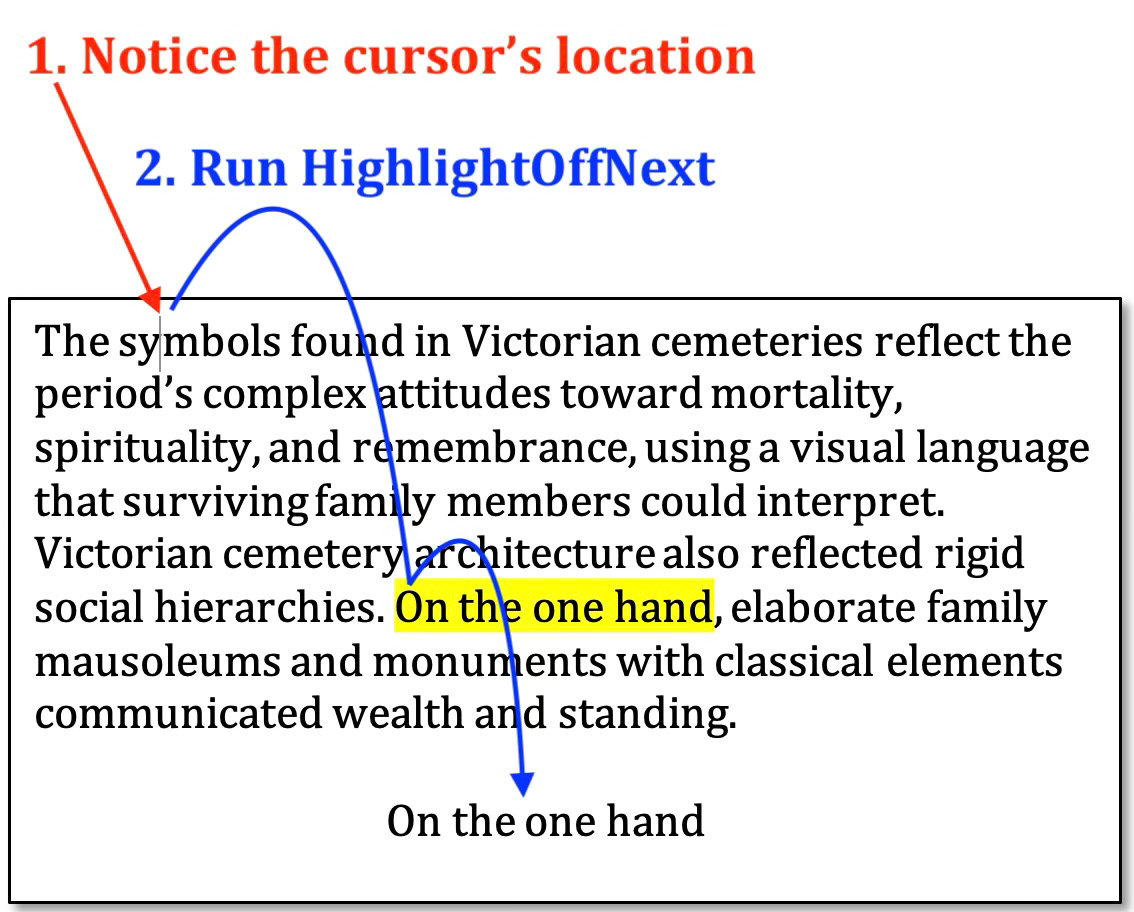Last month’s newsletter featured a macro that adds and removes different colored highlighting. This month’s macro takes highlighting removal one step further by automatically finding the next instance of highlighting and removing it without tracking the change.
This Month’s Macro – HighlightOffNext
Many editors use highlighting as a tool during their editing process, such as HighlightAddRemove to mark terms for later review, HighlightWordList to catch easily confused words, or HighlightSame to flag potentially overused terms. HighlightOffNext is designed to make removing highlighting quick and simple.
The key advantage? You don’t have to select the highlighted text to remove it. When you run the macro, it automatically finds and removes the next instance of highlighting to the right of your cursor. The macro keeps you in the flow of editing because it eliminates the attention-distracting step of selecting the text. It also removes highlighting without tracking the change. Removing the highlighting is just a clean-up step, not something the author needs to see.
How It Works
Removing highlighting is a one-step process:
Ensure your cursor is to the left of the highlighting you want to remove.
Run HighlightOffNext.
The macro finds the next highlighting to the right of your cursor and removes it.
HighlightOffNext removes the next instance of highlighting in one step. Notice that while the cursor is positioned inside “symbols” in the first sentence, the macro has removed the highlighting from “On the one hand” in the next sentence. The macro automatically locates and removes the next instance of highlighting to the right of the cursor, saving you from having to first select the highlighted text.
Download the Code
Related Macros
Here are other macros that work with highlighting:
HighlightAddRemove: adds or removes highlighting to a selected term in your choice of color.
HighlightSame: highlights a term throughout a document (such as a term that may be overused, misused, or inconsistently treated) to ensure you review each instance.
HighlightWordList: highlights a list of words in a document (such as easily confused terms and client spelling preferences) to draw your attention as you are editing.
LongSentenceHighlighter: highlights sentences over a certain length.
Have a question or want to suggest a macro for a future newsletter? Reply to this email and let me know.
Happy macroing,
Jennifer
ps: Don’t forget to back up your macros.